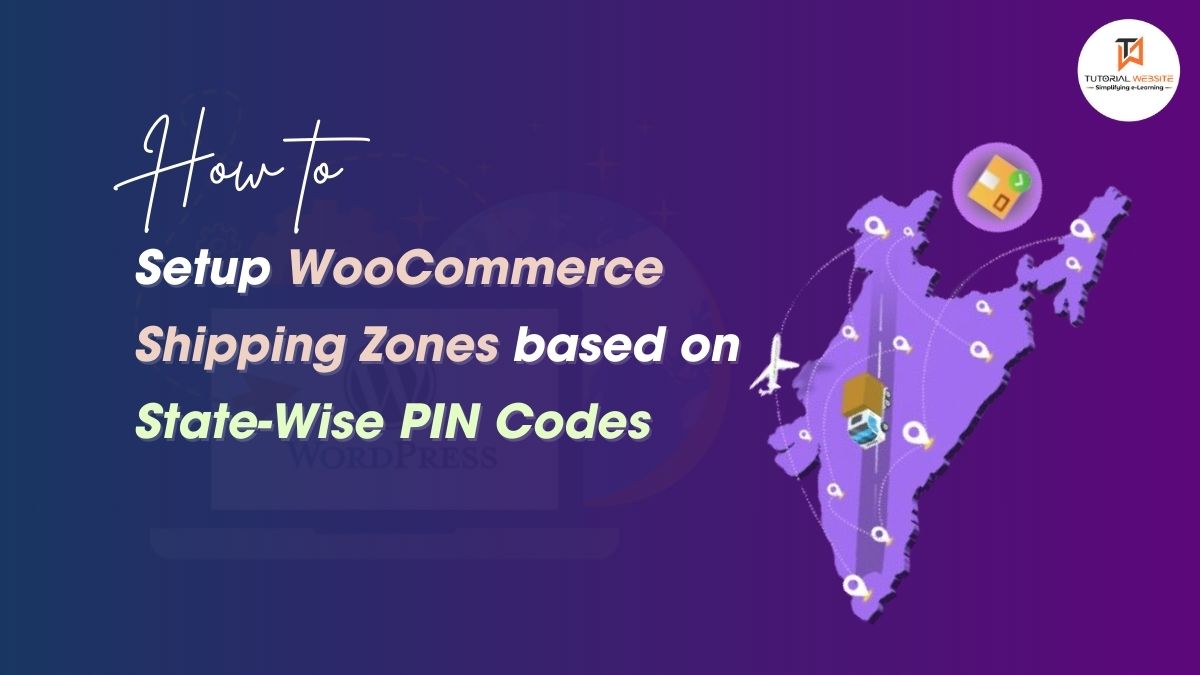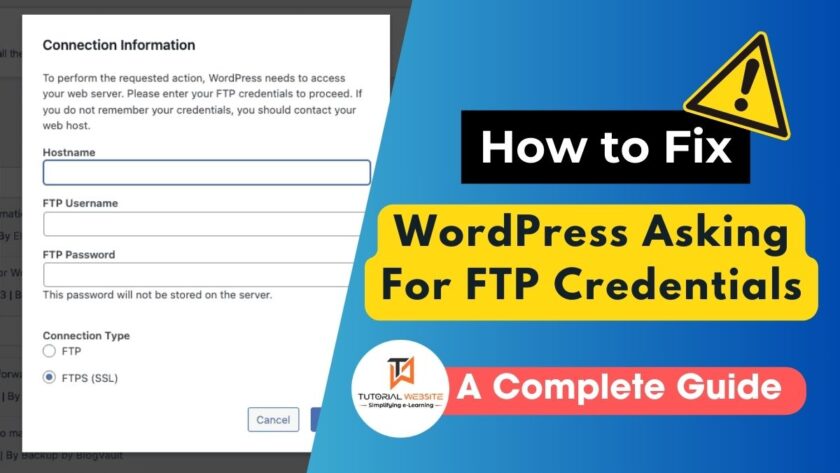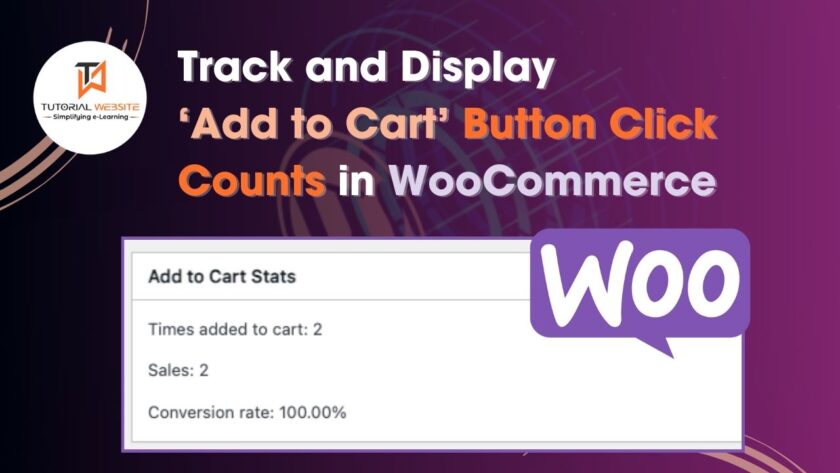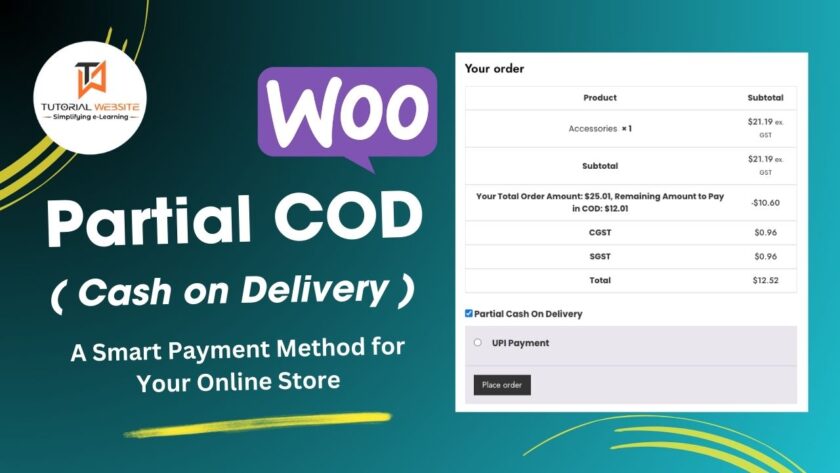Experience lightning-fast speed, rock-solid security, and world-class support tailored for WordPress. Simply better hosting.
If you are a WooCommerce store owner or developer looking to set up WooCommerce shipping zones based on state-wise PIN codes, then this article is for you.
WooCommerce is one of the most popular eCommerce platforms, and setting up accurate shipping zones is crucial for online businesses. If you own an online store in India, you need to set up shipping according to Indian PIN codes.
In this post, you’ll learn how to setup PIN code-based shipping and WooCommerce shipping zones.
Suggested Read: Custom Shipping Rates by billing country in WooCommerce Programmatically
Understanding WooCommerce’s Shipping Zones
A shipping zone is a geographic region where a certain set of shipping methods and charges apply. When a consumer enters a shipping address, WooCommerce matches it to a zone and uses the relevant shipping method.
Steps to Add Shipping Zones in WooCommerce
- Go to WooCommerce → Settings → Shipping
- Click on Shipping Zones
- Click “Add Shipping Zone”
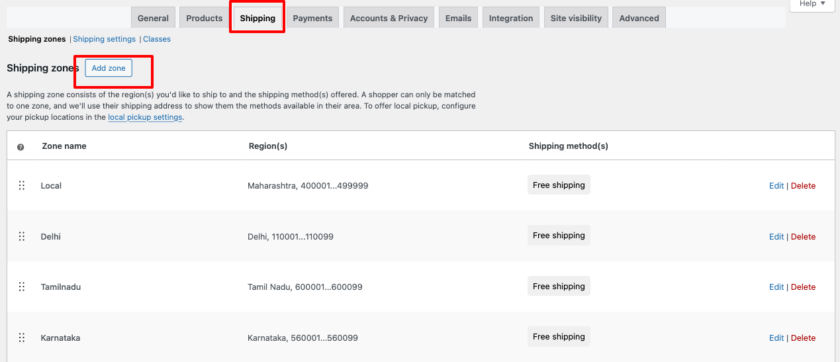
- Enter the following details:
- Zone Name: Example – Maharashtra
- Zone Regions: Select the state from the dropdown
- Postcodes: Add the valid range of ZIP codes (explained below)
- Click “Add Shipping Method” and choose one of the following:
- Flat Rate: A fixed shipping charge
- Free Shipping: No charge for shipping
- Local Pickup: Customers pick up the product
- Click Save changes
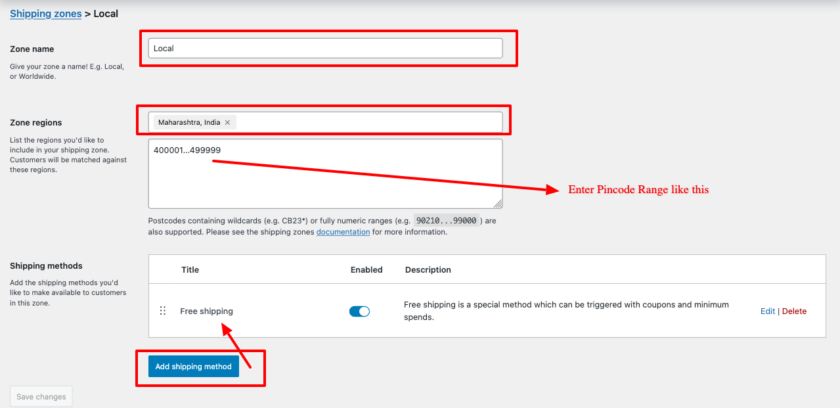
Are you want to get implementation help, or modify or extend the functionality?
A Tutorialswebsite Expert can do it for you.
State-wise PIN Code Ranges for WooCommerce Shipping
Each state in India has a specific range of PIN codes. Below is the list of state-wise PIN codes that you can use to set up shipping zones in WooCommerce.
State-wise PIN Code Ranges for India:
| State | PIN Code Range |
|---|---|
| Andhra Pradesh | 500001...534999 |
| Arunachal Pradesh | 790001...792999 |
| Assam | 781001...788999 |
| Bihar | 800001...855999 |
| Chhattisgarh | 490001...497999 |
| Goa | 403001...403999 |
| Gujarat | 360001...396999 |
| Haryana | 121001...136999 |
| Himachal Pradesh | 171001...177999 |
| Jharkhand | 814001...835999 |
| Karnataka | 560001...591999 |
| Kerala | 670001...695999 |
| Madhya Pradesh | 450001...488999 |
| Maharashtra | 400001...499999 |
| Manipur | 795001...795999 |
| Meghalaya | 793001...794999 |
| Mizoram | 796001...796999 |
| Nagaland | 797001...797999 |
| Odisha | 751001...770999 |
| Punjab | 140001...160999 |
| Rajasthan | 301001...345999 |
| Sikkim | 737101...737999 |
| Tamil Nadu | 600001...643999 |
| Telangana | 500001...509999 |
| Tripura | 799001...799999 |
| Uttar Pradesh | 201001...285999 |
| Uttarakhand | 246001...263999 |
| West Bengal | 700001...743999 |
| Delhi (NCR) | 110001...110098 |
| Jammu & Kashmir | 180001...194999 |
| Ladakh | 194101...194999 |
| Andaman & Nicobar Islands | 744101...744999 |
| Chandigarh | 160001...160036 |
| Dadra & Nagar Haveli and Daman & Diu | 396210...396240 |
| Lakshadweep | 682551...682559 |
| Puducherry | 605001...609999 |
Also Read: Create WooCommerce custom product type programmatically
Restrict Cash on Delivery (COD) Based on PIN Codes
If you want to allow Cash on Delivery (COD) for specific PIN codes, follow these steps:
- Go to WooCommerce → Settings → Payments → Cash on Delivery
- Under “Enabled for shipping methods”, select only the shipping methods applicable to COD
- Use a plugin like “WooCommerce Advanced Cash on Delivery” to set COD availability by PIN code
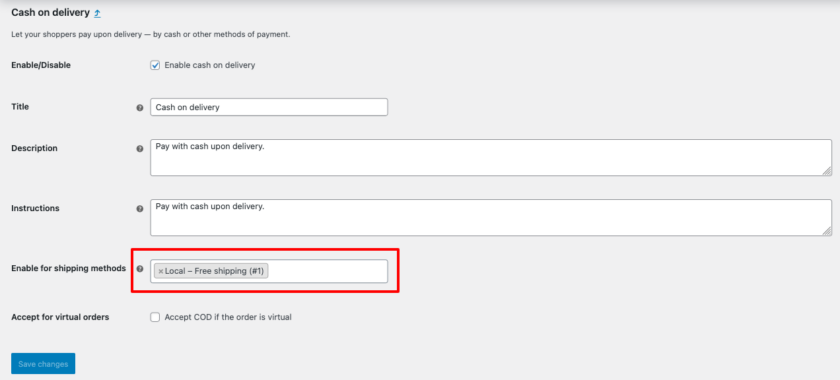
Get a professionally designed and developed website tailored to your needs.
As an experienced website developer based in Delhi NCR, I offer customized solutions to build responsive, SEO-friendly, and user-friendly websites. Whether it’s for a personal blog, business site, or e-commerce store, I ensure your online presence stands out.
Conclusion
This tutorial explained how to Set up WooCommerce shipping zones based on PIN codes guarantees accurate shipping rates and improves the consumer’s experience. By adding state-wise PIN code ranges, you can improve shipping options and even restrict Cash on Delivery to particular regions.
Thanks for reading 🙏, I hope you found this tutorial helpful for your project. Keep learning! If you face any problems – I am here to solve your problems.
FAQs
Yes, you can set up different shipping rates for different PIN codes.
1. Go to WooCommerce → Settings → Payments → Cash on Delivery
2. Under “Enabled for shipping methods”, select applicable methods
3. Use a plugin like WooCommerce Advanced Cash on Delivery to restrict COD based on PIN codes
WooCommerce automatically displays available shipping options when a customer enters their PIN code. You can customize this further using shipping plugins.
If a customer enters a PIN code that is not assigned to any shipping zone, they will see a message like “No shipping options available” at checkout. You need to ensure all serviceable PIN codes are added.
Add products to the cart and go to checkout
Enter different PIN codes to see if the correct shipping rates apply
If needed, adjust the shipping settings accordingly

Pradeep Maurya is the Professional Web Developer & Designer and the Founder of “Tutorials website”. He lives in Delhi and loves to be a self-dependent person. As an owner, he is trying his best to improve this platform day by day. His passion, dedication and quick decision making ability to stand apart from others. He’s an avid blogger and writes on the publications like Dzone, e27.co