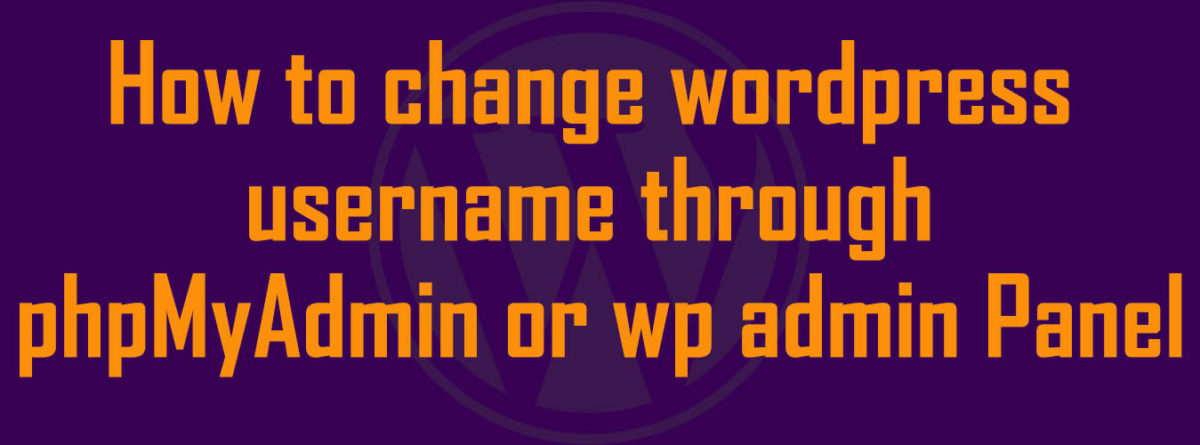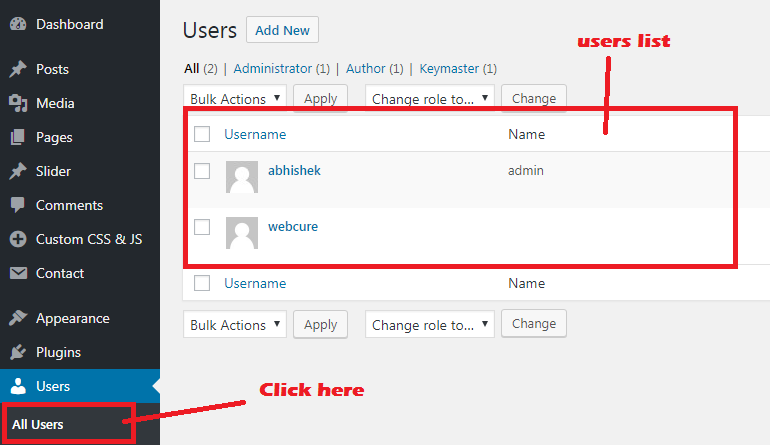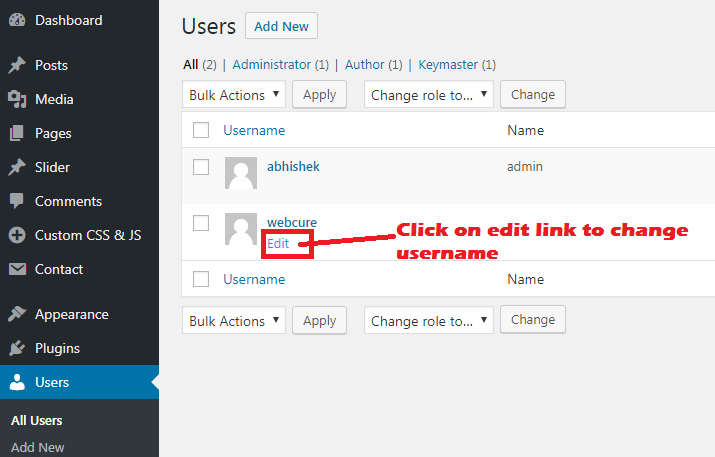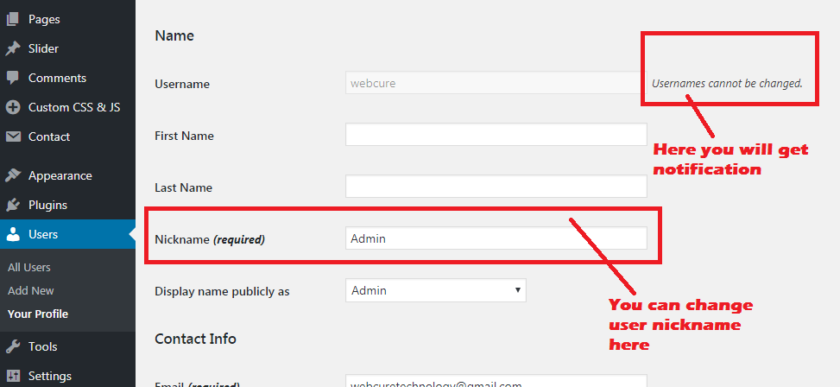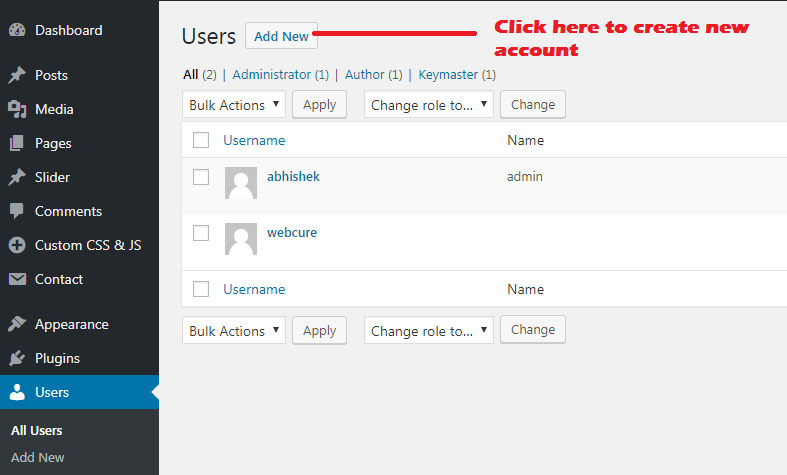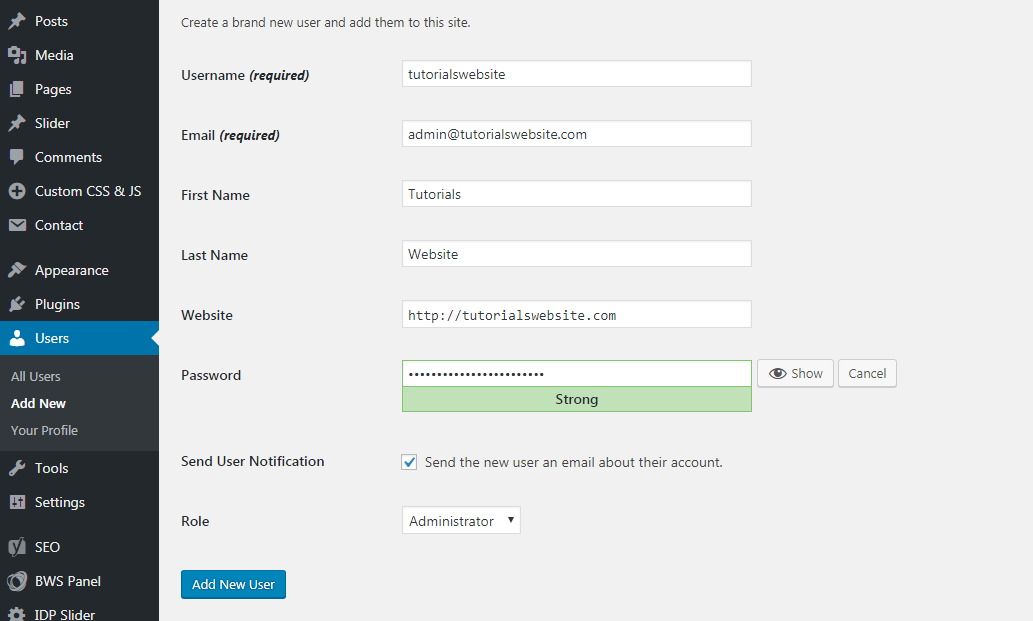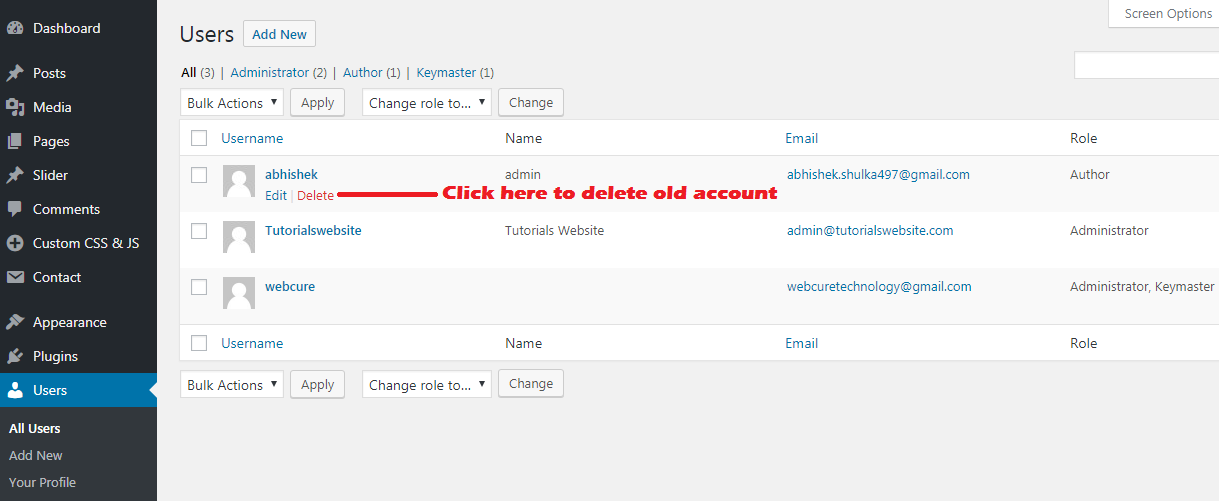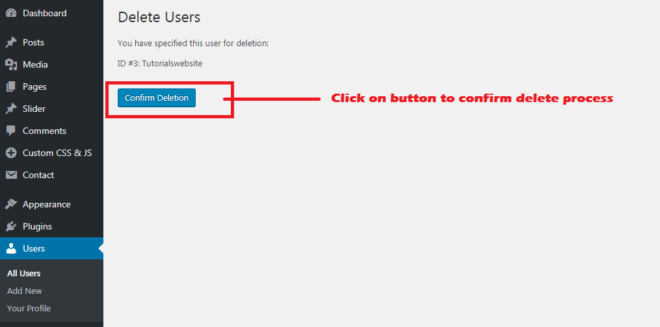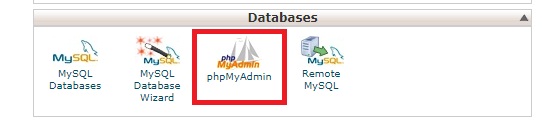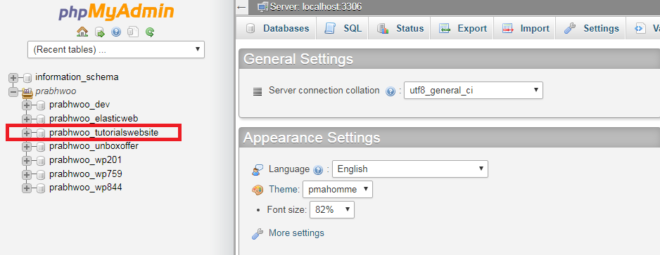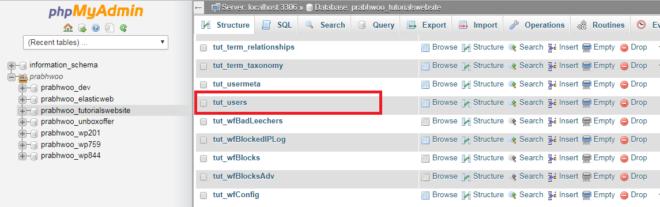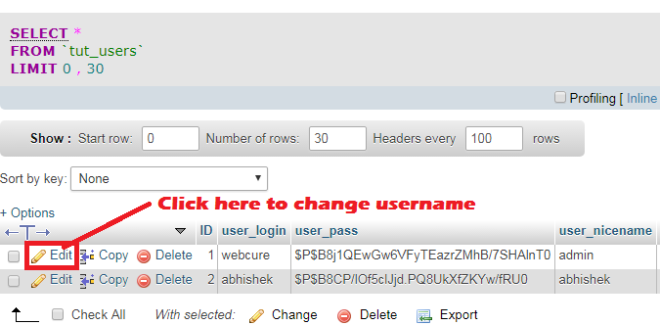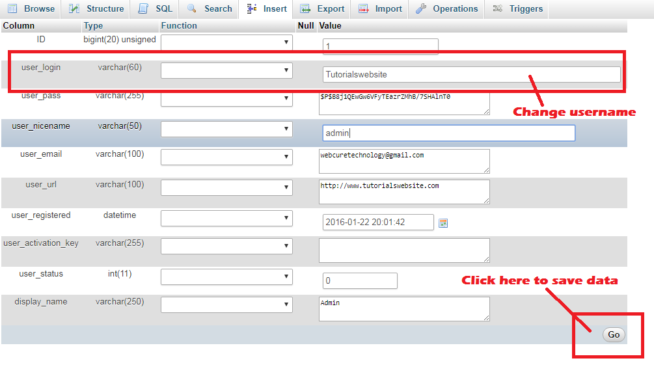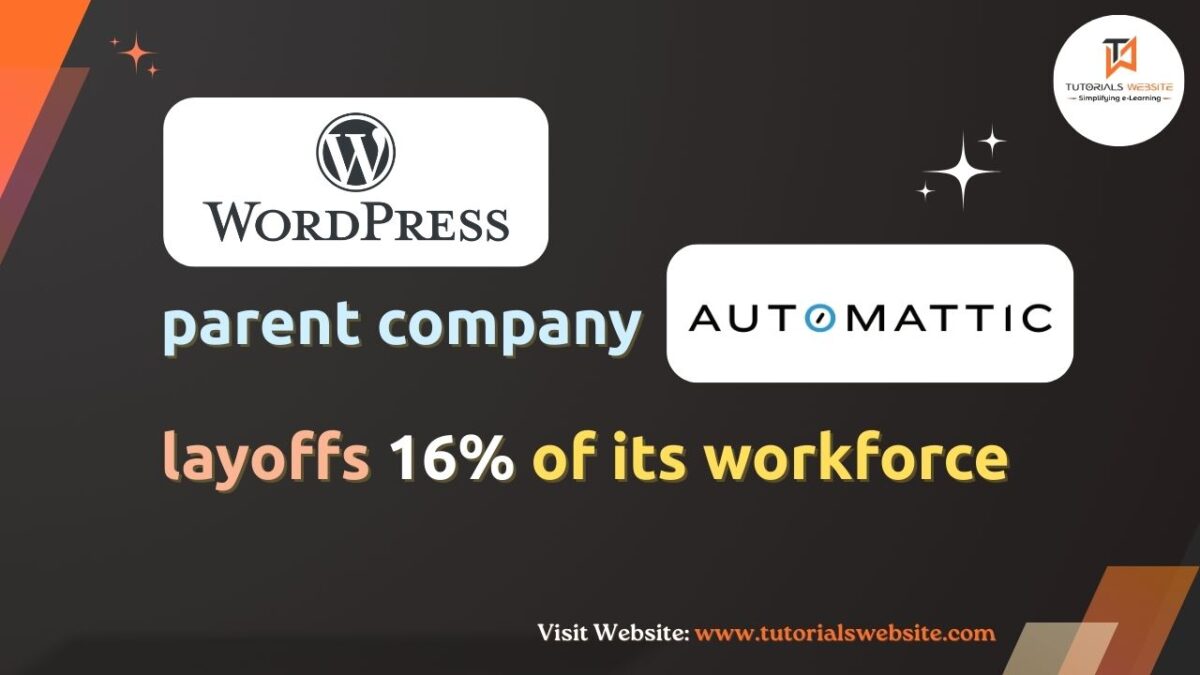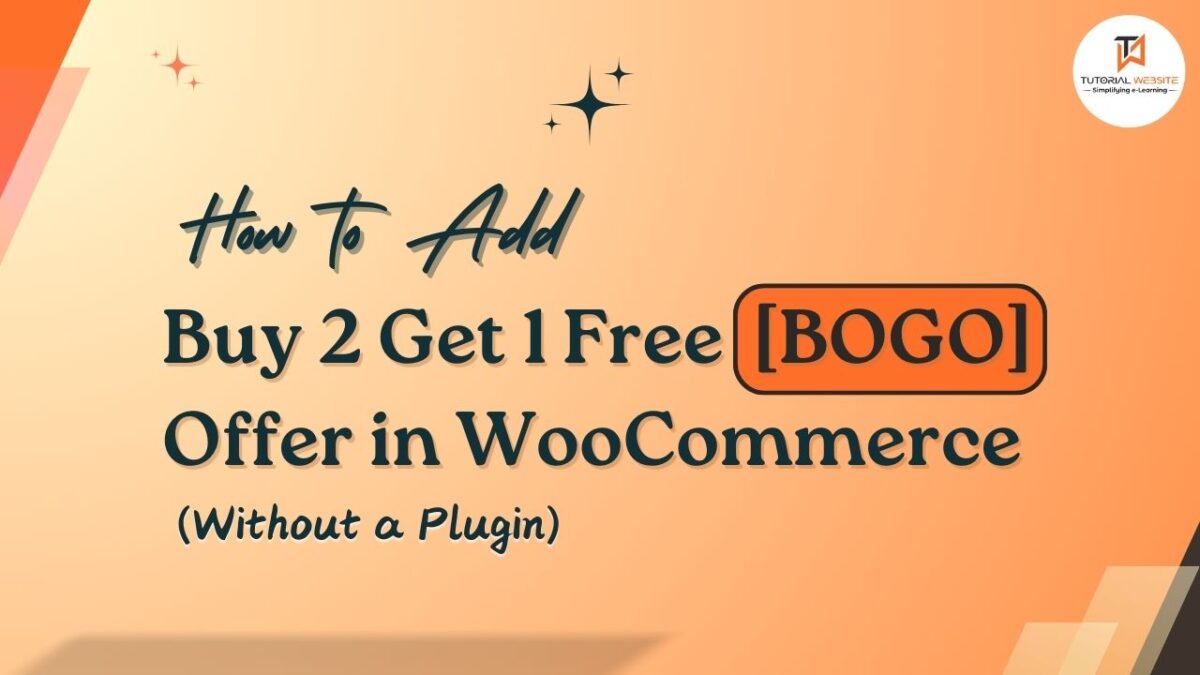In this article, we will learn “How to change WordPress Admin Username” through wp-admin dashboard or Database. If you trying to change your WP username then you will get notification like:- Username can’t be changed. Many times user need to change his WordPress admin username details for security purpose.
Now, i will show you different methods to change WordPress admin username without any custom plugins. Many times, user will find plugins to change the username in WordPress, but we will prefer you to follow manual steps to change your WordPress admin panel username. you can follow our very easy steps to change the WordPress admin username by using following methods.
Change Word-press Admin Username through WP Admin Panel
Follow the Step-by-step very easiest way to change your WordPress admin username by adding new user and removing old user.
Step-1: Login to the WP admin panel and go to the Users page. Click the All Users button to see all users list.
Step-2: Click on Edit link under the username to change username
Step-3: You will get notification like:- Username can’t be changed.
Step-4: If you want to change WordPress username , you need to create new WordPress User account and delete old account.
Step-5: Create a new user with your desired Username and Administrator role.
Step-6: Now, logout from the current WP admin panel and log in with the newly created user account. Go to the All Users section and click the Delete link under the old username.
Step-7: Now Click on Confirm Deletion
Change WordPress Admin Username through phpmyadmin database
phpMyAdmin method little bit difficult but you Don’t worry, Follow the below step-by-step process to make it easy.
Step-1: Log in to the WordPress Hosted cPanel account. Scroll down to the Databases section and click on phpMyAdmin.
Step-2: In phpMyAdmin panel, select the database from the left side menu.
Step-3: Click on the tut_users table from the list of database tables. (prefix tut_ may be different based on your chosen one at the time of WordPress installation)
Step-4: Click on the Edit link of the row to change username
Step-5: Now Change the user_login value to the new username and click the Go button to save the admin username.
Now your new WordPress username has been changed. you can log in to WP admin panel with the new username.
Note: Are you want to get implementation help, or modify or extend the functionality of this script? Submit paid service request

Pradeep Maurya is the Professional Web Developer & Designer and the Founder of “Tutorials website”. He lives in Delhi and loves to be a self-dependent person. As an owner, he is trying his best to improve this platform day by day. His passion, dedication and quick decision making ability to stand apart from others. He’s an avid blogger and writes on the publications like Dzone, e27.co