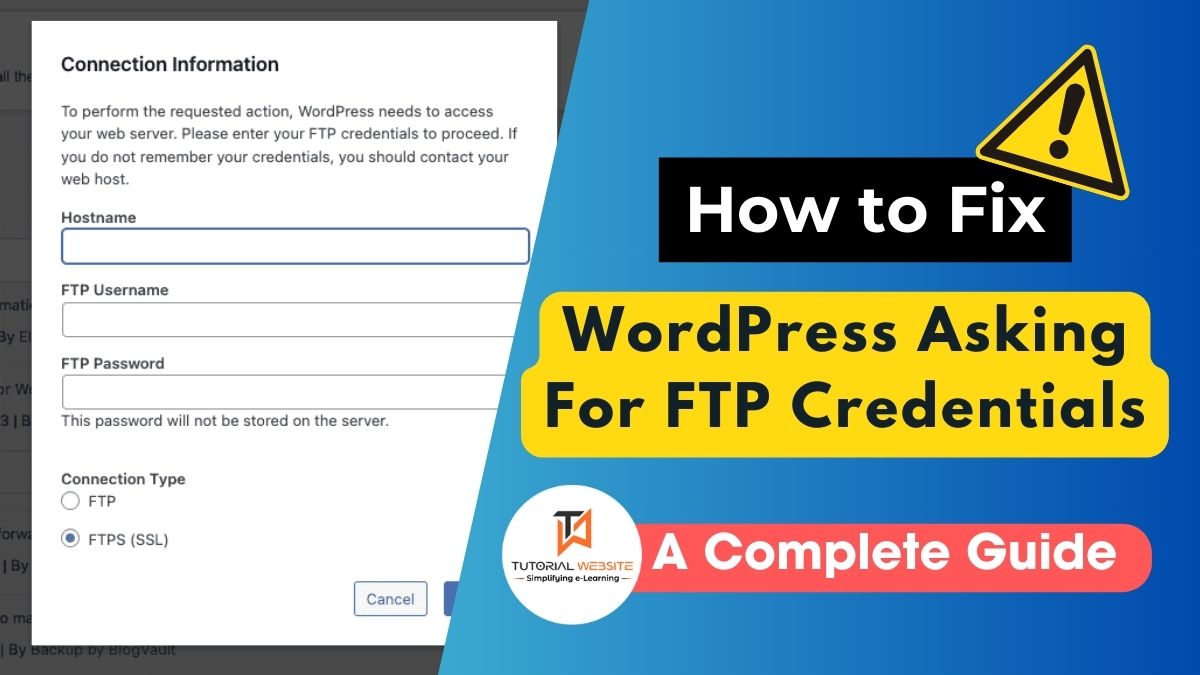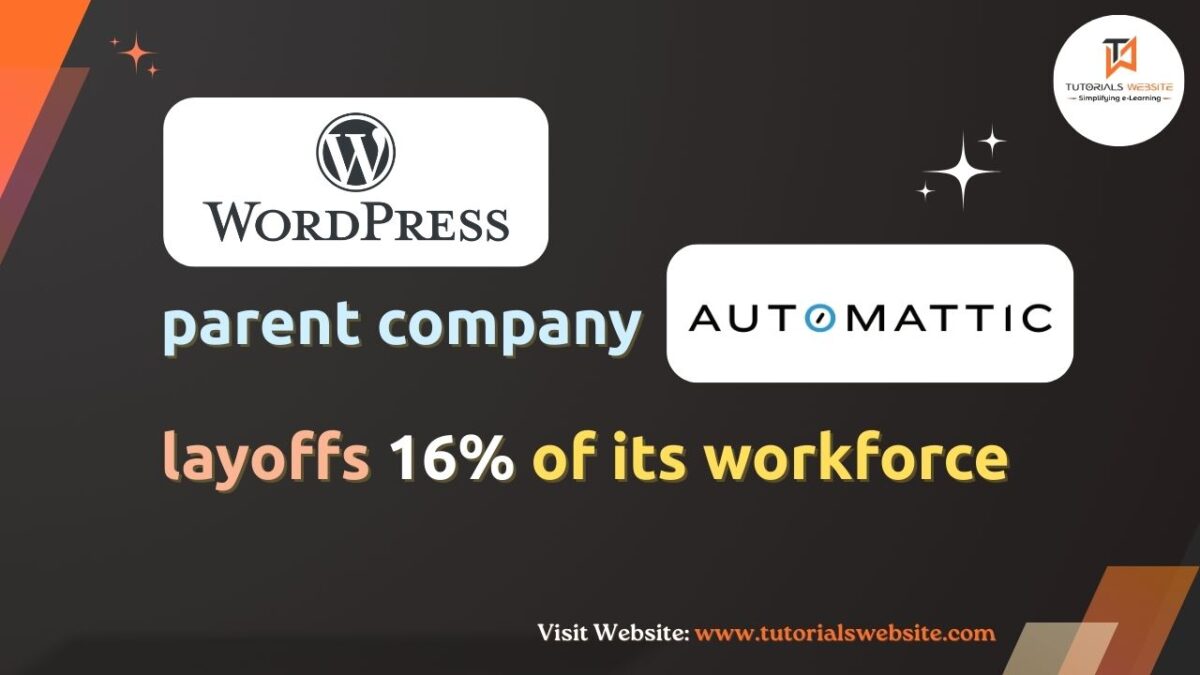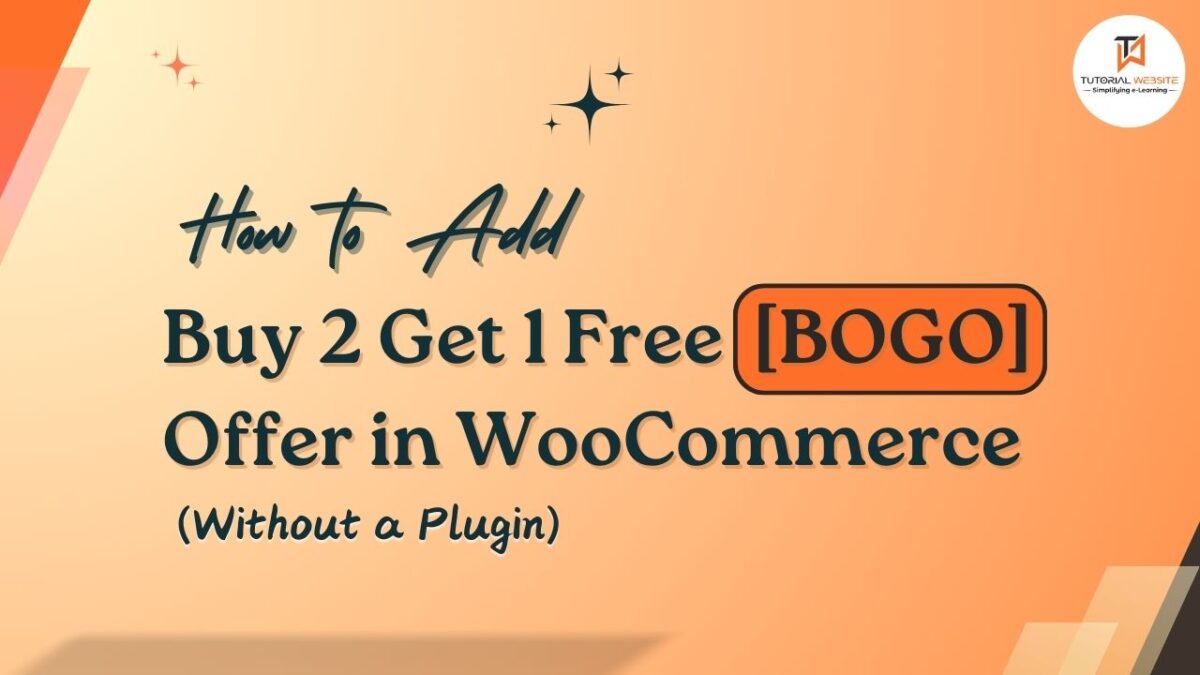If you’re using WordPress and have tried to install a plugin or update a theme, you might have encountered a request for FTP credentials. This can be confusing or frustrating. WordPress asks for these credentials when it doesn’t have direct access to your site’s files, typically due to the way the server is configured.
After doing some research, I found an easy solution to fix it. Once you apply it to your server, WordPress will stop asking for FTP credentials. In this article, we’ll explain why this happens and guide you through the steps to resolve it.
Suggested Read: How to Remove Checkout Fields for Virtual Products in WooCommerce
Why Does WordPress Ask for FTP Credentials?
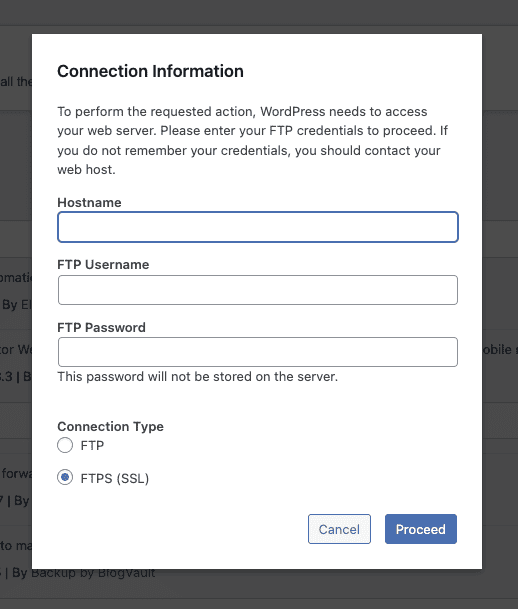
WordPress asks for FTP credentials when it can’t directly access the files on your server. This often happens because of incorrect file permissions or server settings. Instead of letting WordPress access files directly, the server demands extra verification via FTP to ensure security. But for most people, this extra step is unnecessary and just adds a hassle.
Step-by-Step Fix: Stopping WordPress from Asking for FTP Credentials
Step 1: Edit the wp-config.php File
To stop asking for FTP credentials, you have to define the correct file access method in your wp-config.php file. Here’s how you can fix the problem:
- Access your website files via FTP or Cpanel.
- Find the wp-config.php file in the root directory of your WordPress installation.
- Open the file in a text editor.
- Search the line that says /* That’s all, stop editing! Happy publishing. */:
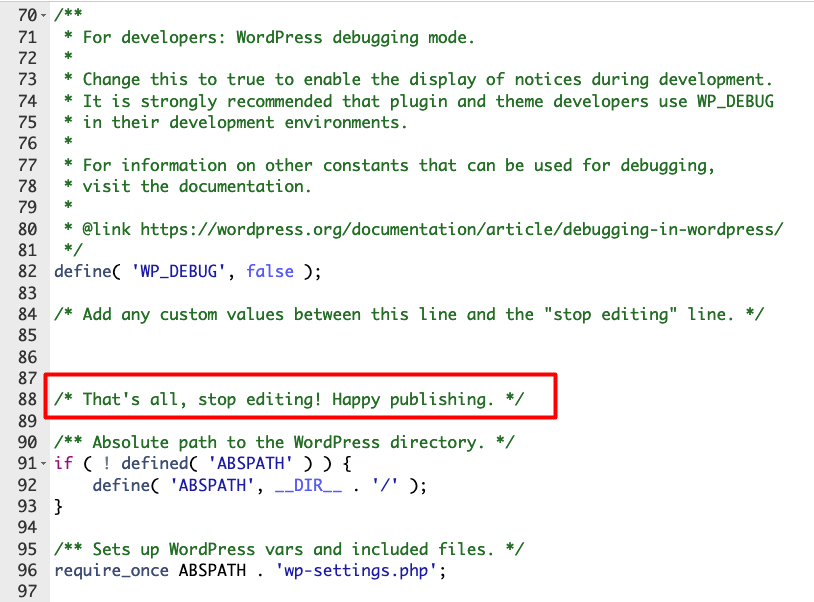
5. Add the following line of code just before the line
|
2 3 4 |
define('FS_METHOD', 'direct'); |
This one line of code tells WordPress to use the “direct” method for writing to the filesystem, which means it will no longer need FTP credentials.
Are you want to get implementation help, or modify or extend the functionality?
A Tutorialswebsite Expert can do it for you.
Step 2: Ensure Correct File Permissions
If above code in wp-config.php doesn’t completely resolve the issue, it could be that your file permissions are incorrectly set. WordPress needs the right permissions to modify files, and if these are wrong, it will ask for FTP credentials as a fallback.
Here’s what the correct permissions should look like:
- Directories: Permissions should be set to
755. - Files: Permissions should be set to
644.
You can also add these lines to your wp-config.php to make sure WordPress uses the correct permissions:
|
2 3 4 5 |
define('FS_CHMOD_DIR', 0755); define('FS_CHMOD_FILE', 0644); |
This ensures that WordPress has the proper permissions whenever it tries to modify files.
Are you want to get implementation help, or modify or extend the functionality?
A Tutorialswebsite Expert can do it for you.
Step 3: Flush the Rewrite Rules (Optional but Recommended)
After making changes to your wp-config.php file and file permissions, it’s a good idea to refresh WordPress’s rewrite rules. This helps ensure that all settings are properly applied.
To do this:
- Log into your WordPress admin area.
- Go to Settings > Permalinks.
- Click Save Changes (you don’t need to actually change anything, just hit save to flush the rewrite rules).
Also Read: Track and Display ‘Add to Cart’ Button Click Counts in WooCommerce
Wrapping Up
No one wants to enter FTP credentials every time they install or update a plugin, and thankfully, you don’t have to! By adding a simple line of code to your wp-config.php file and ensuring your file permissions are correct, you can eliminate the need for FTP credentials once and for all.
With this guide, you should be able to fix the issue quickly and easily, and if all else fails, your hosting provider should be able to help. Once everything is set up, you can focus on managing your website without interruptions!
Are you want to get implementation help, or modify or extend the functionality?
A Tutorialswebsite Expert can do it for you.

Pradeep Maurya is the Professional Web Developer & Designer and the Founder of “Tutorials website”. He lives in Delhi and loves to be a self-dependent person. As an owner, he is trying his best to improve this platform day by day. His passion, dedication and quick decision making ability to stand apart from others. He’s an avid blogger and writes on the publications like Dzone, e27.co