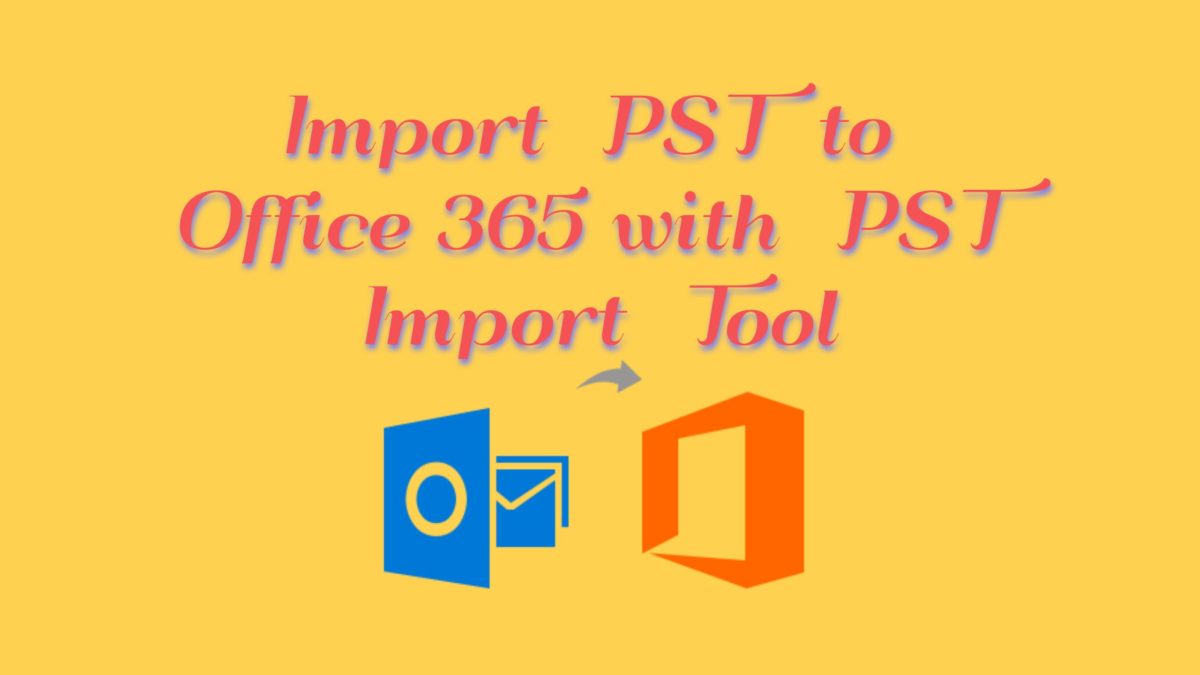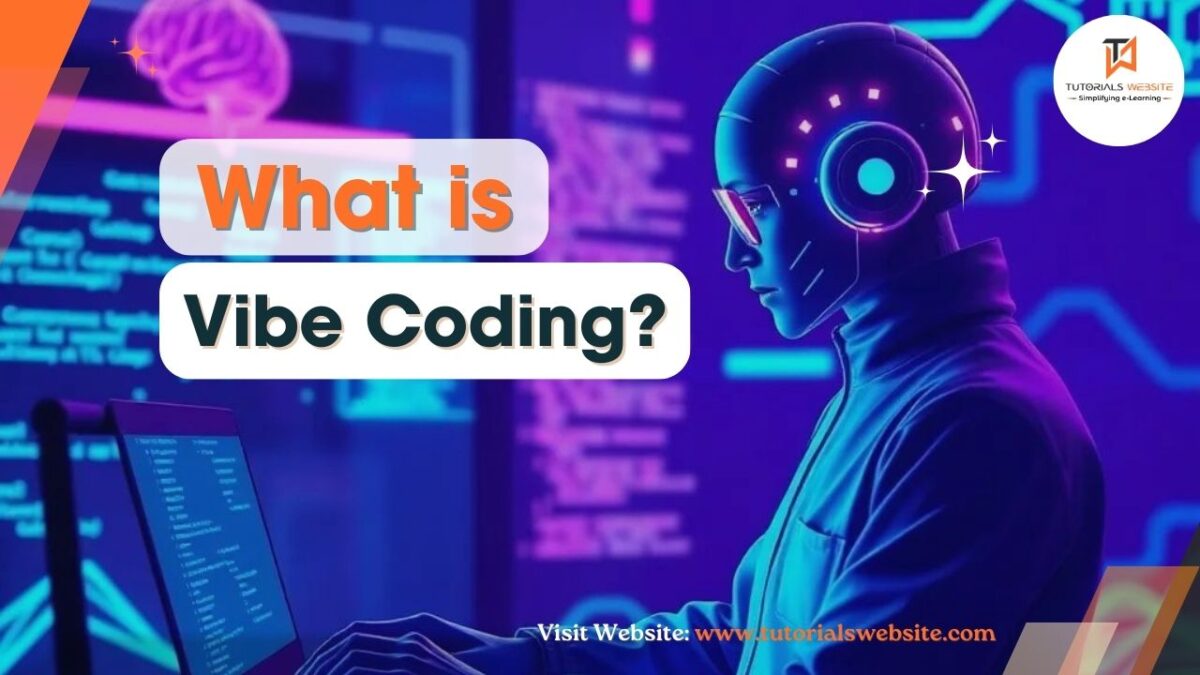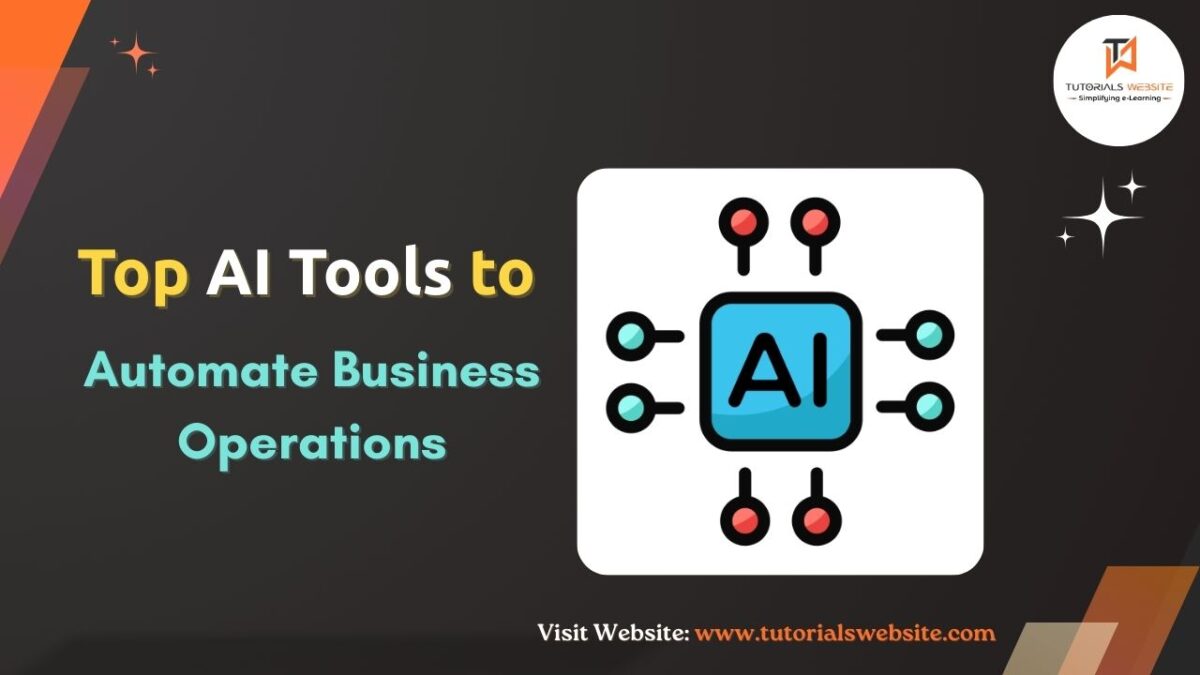Moving to Office 365 has become a basic need for organizations, as it offers a comfortable and convenient work environment. Also, moving data to Office 365 is not difficult, but if you use manual methods, then the migration process can be complicated. So, here we will talk about Kernel PST Import tool that helps users migrate PST file data to Office 365 quickly. But, before that let’s have a look at some points that show why PST to Office 365 migration is needed.
Why PST to Office 365 Migration is Required?
There are several reasons behind importing PST file to Exchange Online mailboxes. Some of the reasons include:
- It protects PST file data from any data loss or damage.
- It helps users preserve their content by keeping the mailboxes on hold.
- It provides a simple way to migrate on-premises data to Office 365.
- Users can archive their data in Exchange server for additional on-premises storage space.
Kernel PST Import to Office 365
Kernel Import PST to Office 365 is a powerful tool that allows users to import multiple PST files to Office 365 mailboxes. It offers some great features for the migration process of PST to Exchange/office 365. Some of the extensive features are:
- Import PST file to Office 365 Primary, Archive, and Shared Mailboxes.
- Import PST data to Office 365 Groups/Public folders.
- Bulk migration of Outlook files to Office 365 with impersonation.
- Smart data filters to migrate specific data based on date, item type, etc.
- Allow mapping of PST files to Office 365/Exchange using CSV file.
Now, let’s have a look at the working process of this tool. Follow the below steps to import PST file to Office 365.
- After launching the tool, a window will appear on the screen. Add PST files as a source in the add source section.

2. Now, in the destination field, add the Office 365 account where you want to migrate PST file data. Use the right credentials of Office 365 account.
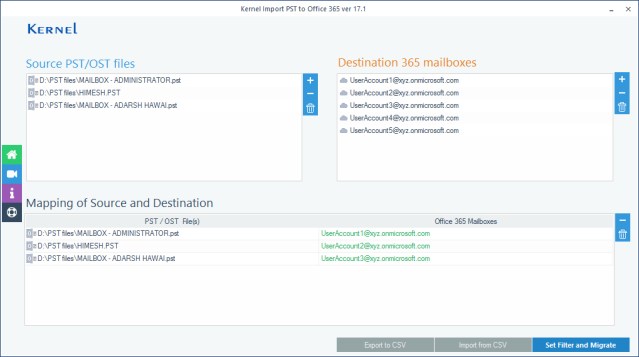
Note 1: You can also migrate Single/Archive or Multiple mailboxes in a single attempt.
Note 2: You can also map the PST files with corresponding Office 365 mailboxes as per your requirements.
3. With advanced filters of Kernel PST import, you can migrate specific data from PST folders to Office 365. Set the filters according to your requirements and start the migration process.
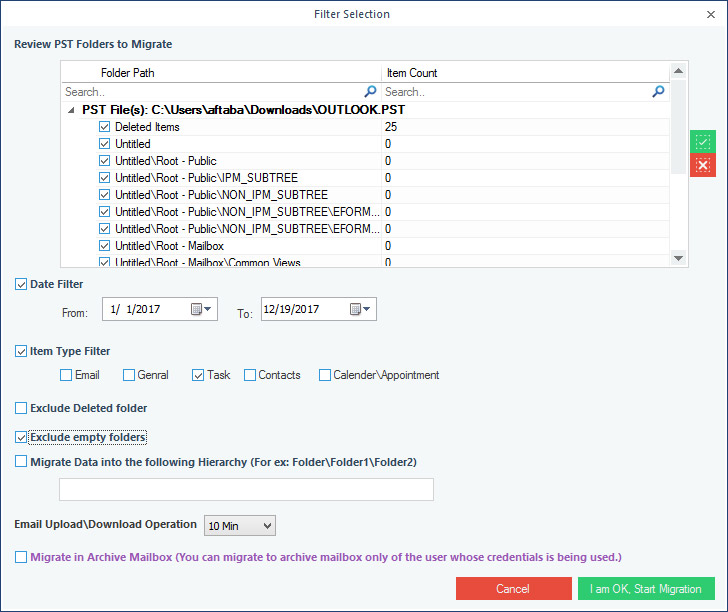
4. After the import process is complete, you will receive a notification on the window displaying “Migration successful.” You can save the entire summary of migration a CSV format.
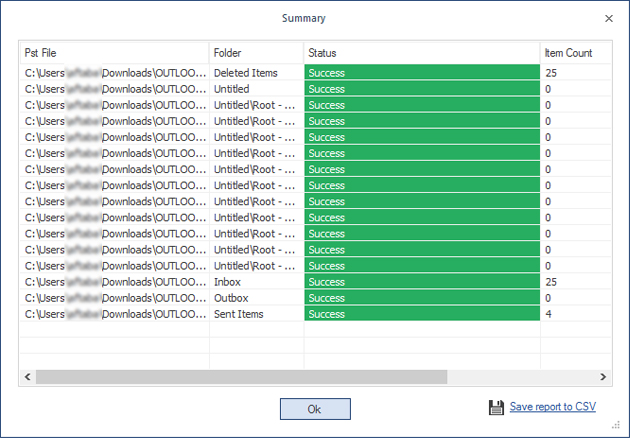
This way you can easily import data from multiple PST files to Office 365 using Kernel Import PST to Office 365.

Nidhi Maurya is a professional blogger and Content Writer who writes about a variety of topics related to his niche, including Web Tech, SEO, and digital marketing.