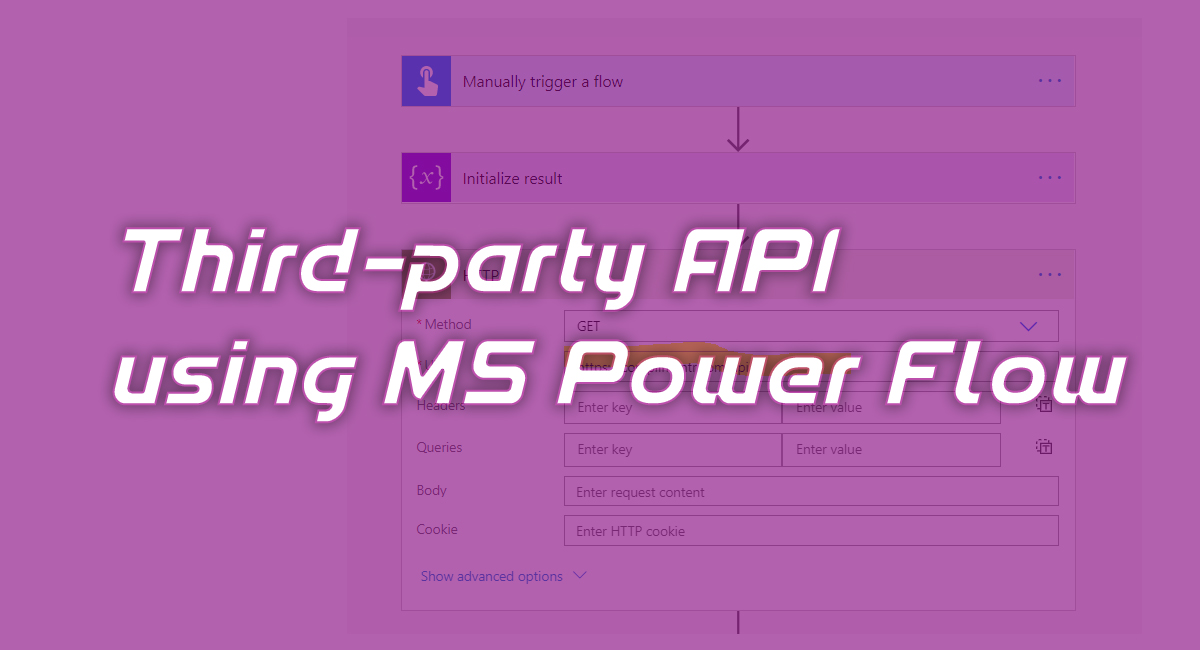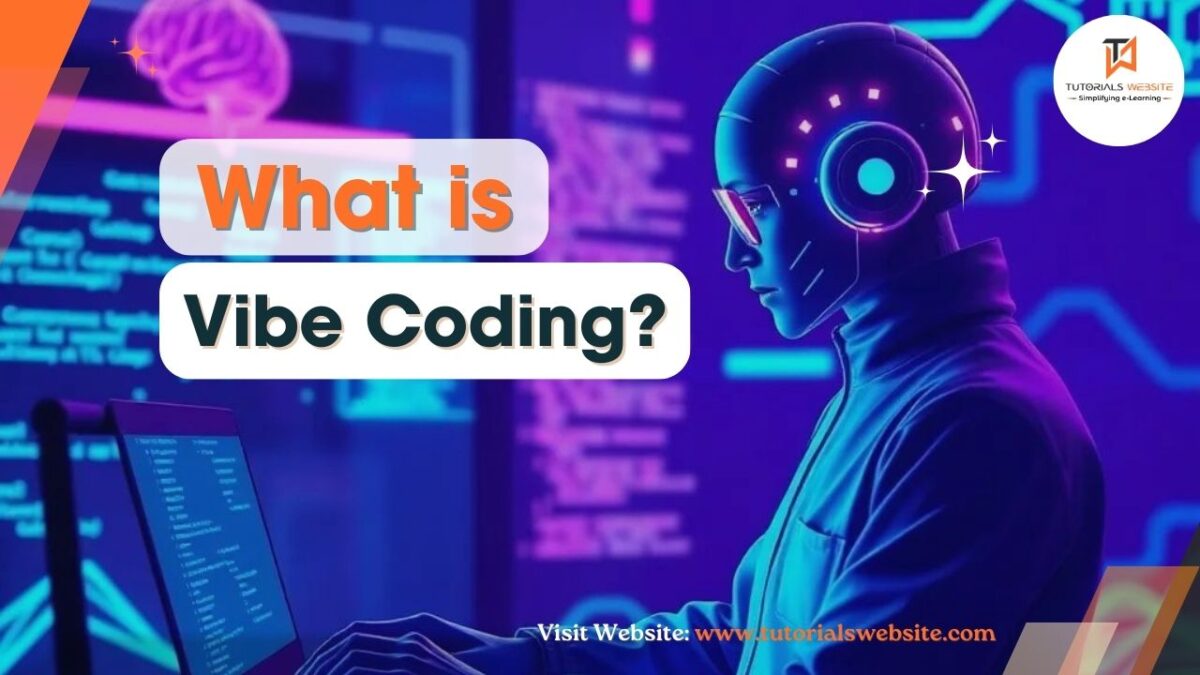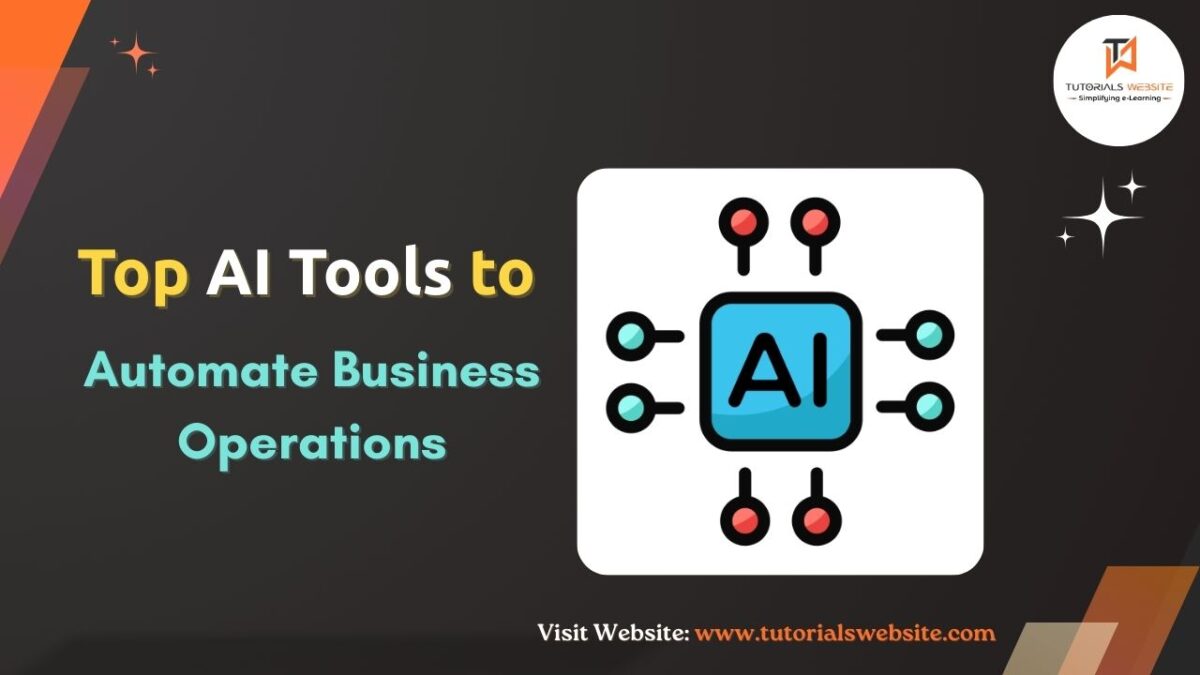Most modern cloud software provides APIs through which you can connect to data and integrate it into the software when necessary. Microsoft Power Flow is an excellent tool that can be used to connect to these data sources to automate repetitive tasks and workflows. Microsoft Power Flow provides the flexibility to connect to any API that uses HTTP operations in Microsoft Flow, and can even be triggered by “listening” to a third party to send an HTTP to publish a request to your Stream.
This article will teach you how to connect to a simple API and follow the step-by-step Microsoft dynamics CRM services instructions
Also Read: How to Send Email using PHPMailer in Laravel
After the development gets completed. We will see the below output.
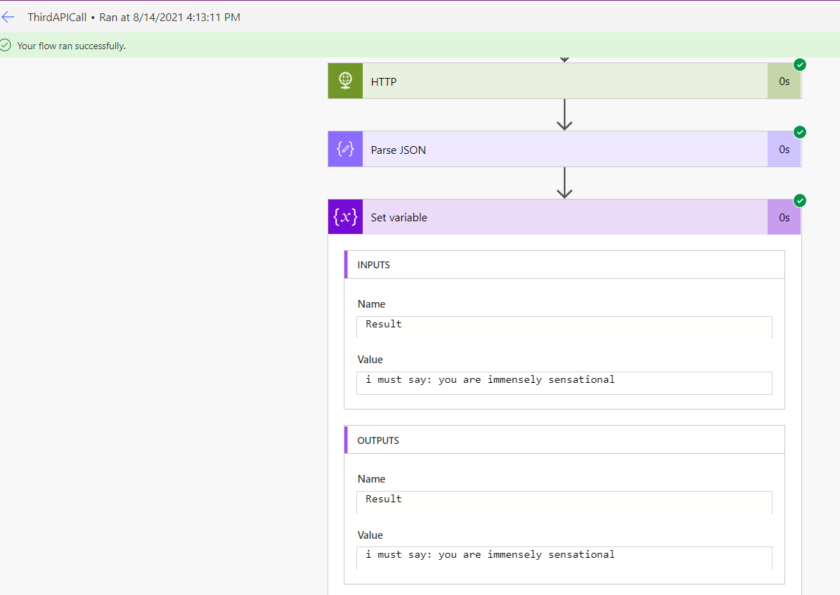
How to Connect to a simple API and follow the step-by-step
Steps :-
1. Finding an API
Next, we would need to find an API we wish to connect to. There is a nice compliment generator here https://complimentr.com.
Here we can find the following:
URI:
https://complimentr.com/api
2. We need to create MS Flow.
Go to Make https://make.powerapps.com/
Create a Blank Flow as Instant Cloud Flow
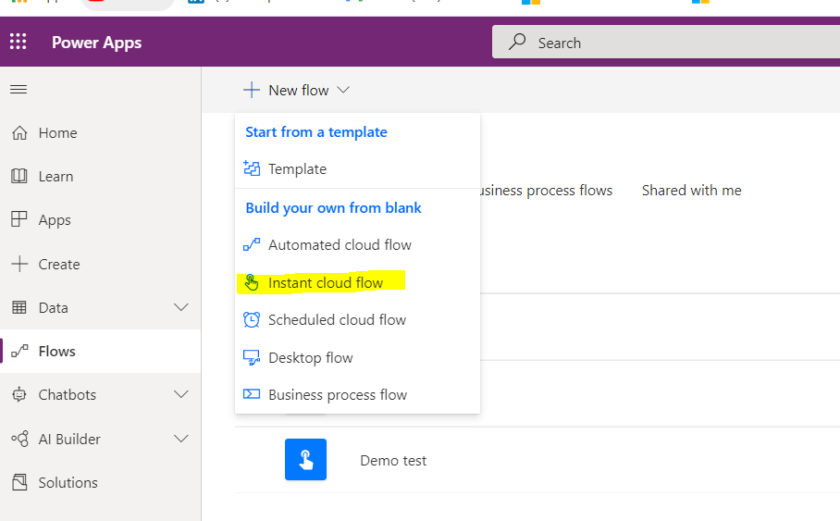
3. Select Manually Trigger a Flow Button.
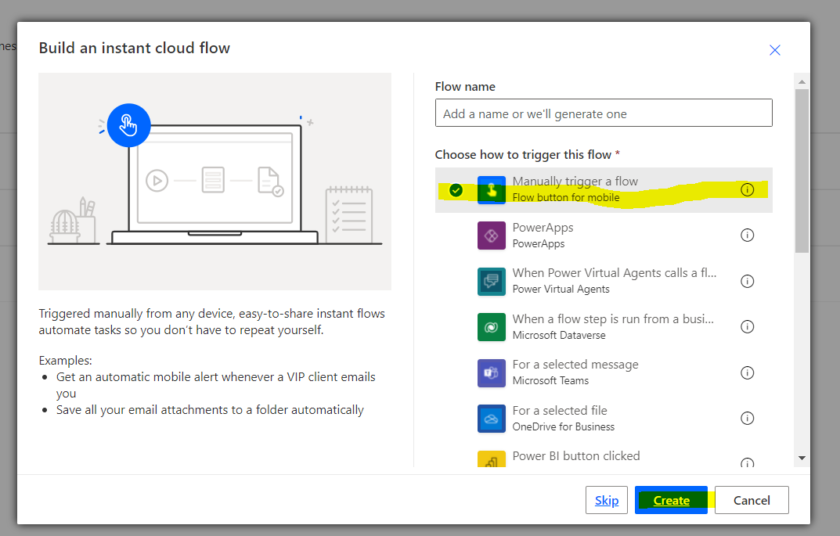
4. Now Select Initial Variable to store the result of Third party API
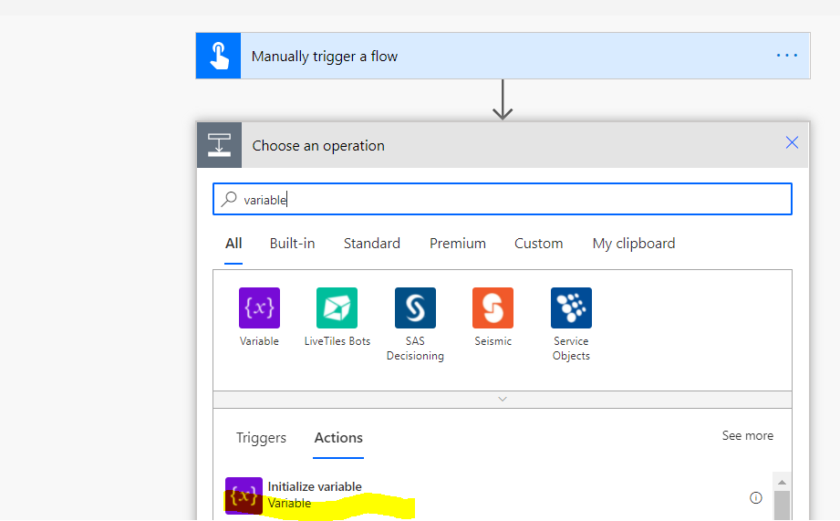
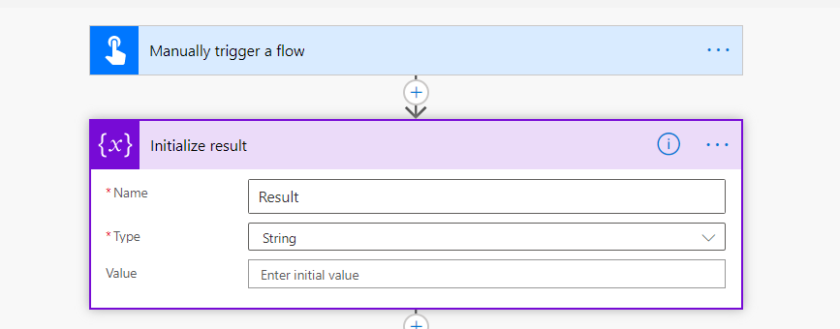
5. Select Http Block for Flow to make Third party call
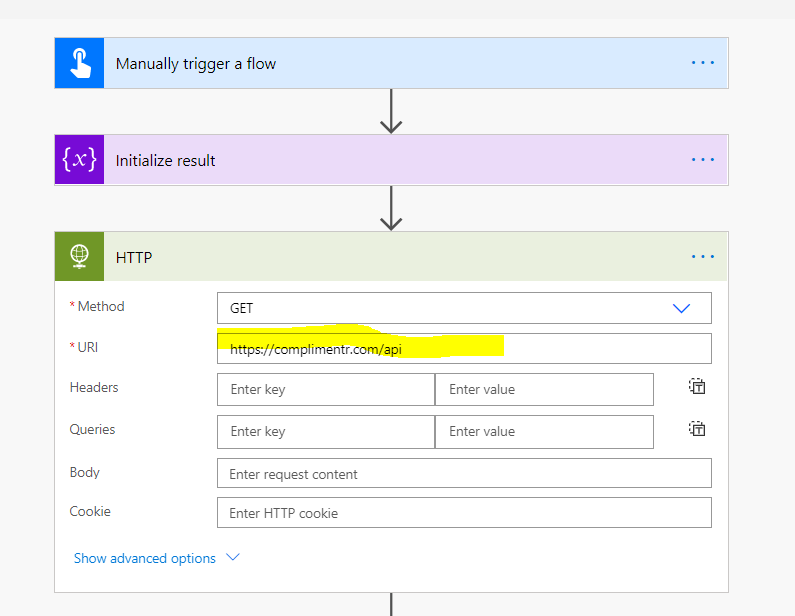
6. Parsing the HTTP call response
The HTTP operation sends your request to the API endpoint and then returns a JSON response.
Added parsing JSON operation to make the response of HTTP GET call more descriptive. To do this, we add the “body” of the HTTP GET call as content. Flow allows us to use this content in dynamic content selection.
Now that we have selected the content, we need to provide a mode as the key to transform the response into available variables in the form of dynamic content, generate a hyperlink from the graphic at the bottom of the action card, and then add the one from the previous one in the next pop-up window Sample load.
The flow will do the heavy lifting and do its best at converting the sample payload into a schema.
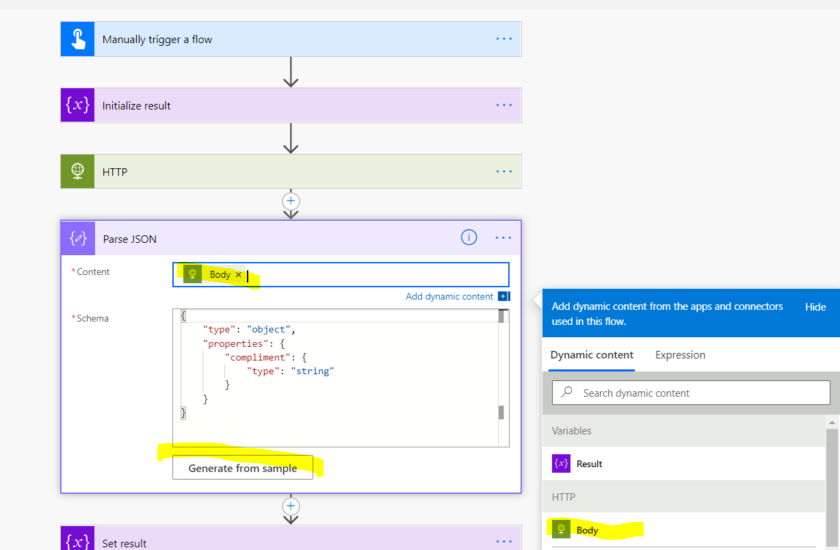
7. Analyzed data to automate any business processes
At this stage, we can use the analyzed data to automate any business processes we need. In this example, we will simplify store output into Result variable which are initial.
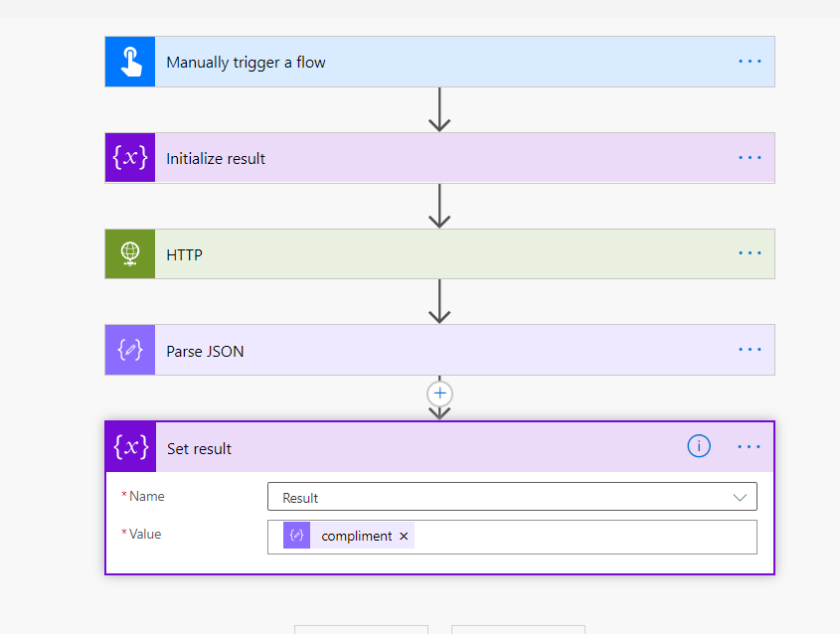
UNIT-TESTING
Open ThridAPICall Flow and click on Test icon select manually checkbox for test the flow.
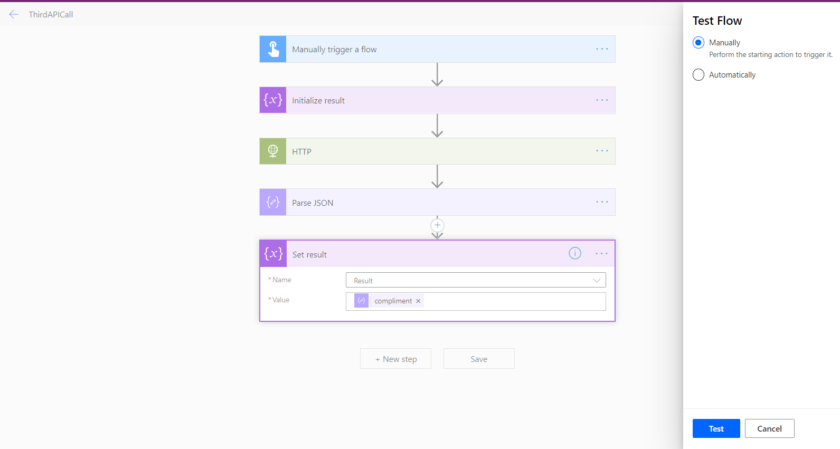
Once the flow runs successfully. We can see the result.
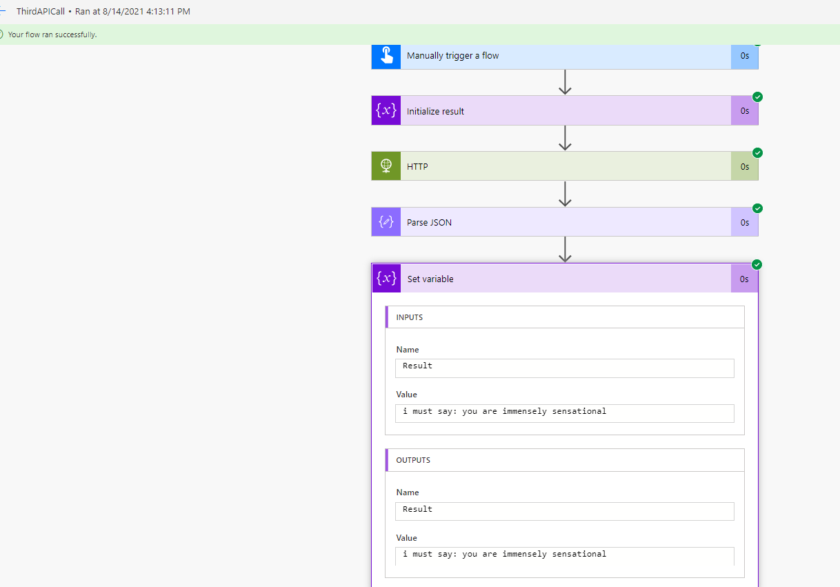
This is a very simple example of how to connect to a third-party API, make sense of the response and use the response in a subsequent action. With Microsoft Flow, we can build upon this to meet much more complex business needs with useful automation.
Also Read: Find the second largest element in an array using React

Pradeep Maurya is the Professional Web Developer & Designer and the Founder of “Tutorials website”. He lives in Delhi and loves to be a self-dependent person. As an owner, he is trying his best to improve this platform day by day. His passion, dedication and quick decision making ability to stand apart from others. He’s an avid blogger and writes on the publications like Dzone, e27.co