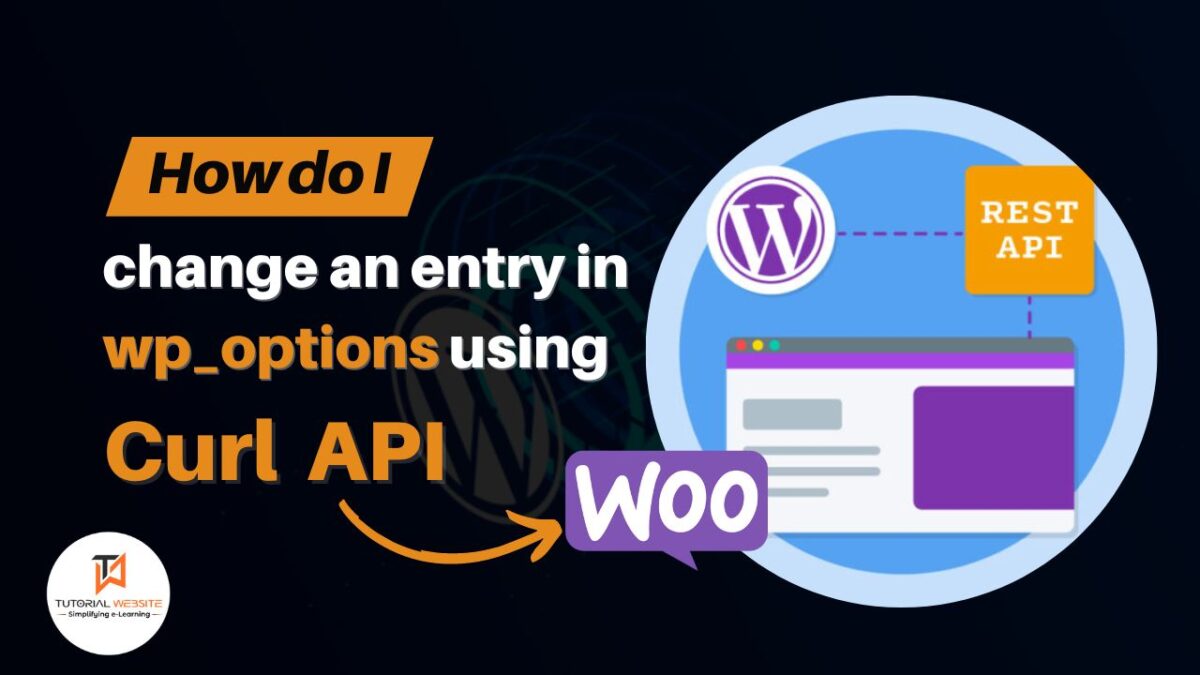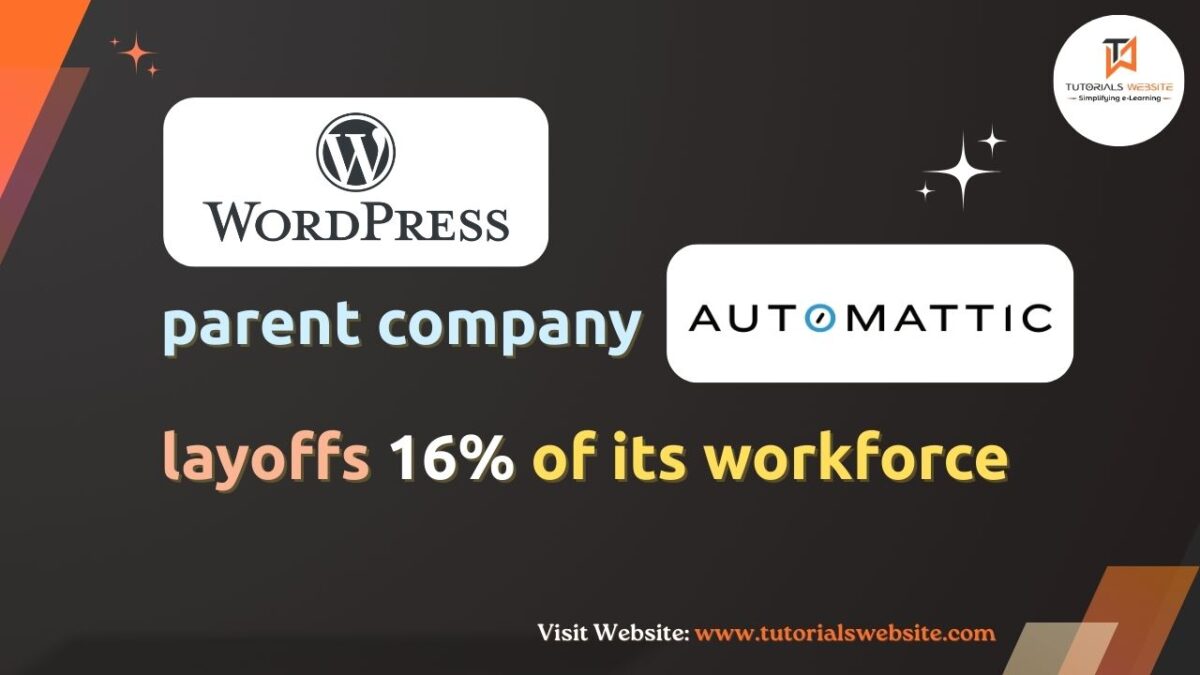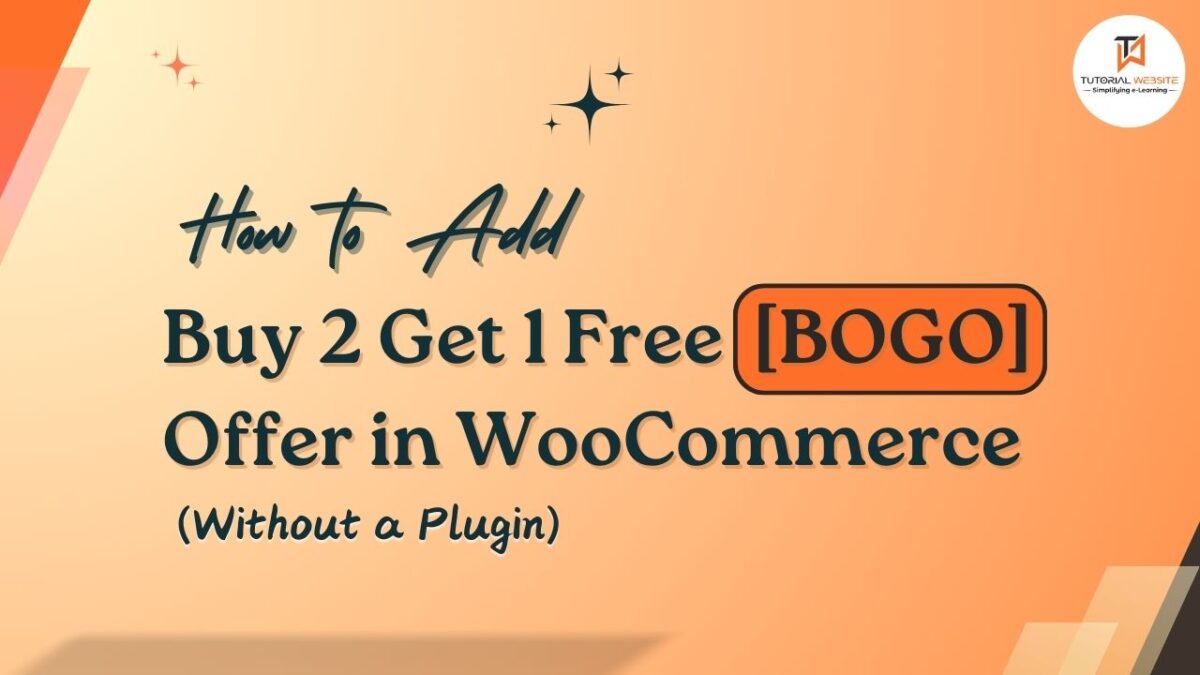WooCommerce, a powerful WordPress plugin for eCommerce, comes equipped with a robust REST API that allows developers to interact with its features programmatically. In this guide, we’ll explore how to change an entry in the wp_options table using the WooCommerce REST API and cURL.
In WooCommerce, the wp_options table holds crucial settings and configurations for your online store. But what if you need to modify an entry in this table programmatically? Enter the WooCommerce REST API, and let’s explore how to achieve this using cURL.
WooCommerce REST API
WooCommerce provides a powerful REST API that allows you to interact with your store programmatically. This API includes endpoints for a variety of actions.
Are you want to get implementation help, or modify or extend the functionality?
A Tutorialswebsite Expert can do it for you.
Update an entry in wp_options using API with CURL
Step 1: Obtain API Credentials
Before making API requests, you need authentication credentials. In WooCommerce, you typically use a consumer key and secret. Generate these by navigating to your WooCommerce settings:
- Go to WooCommerce > Settings > Advanced > REST API.
- Create a new API key and note the consumer key and consumer secret.
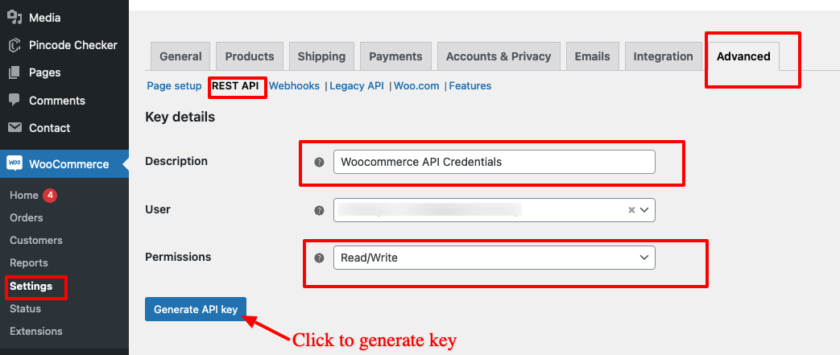
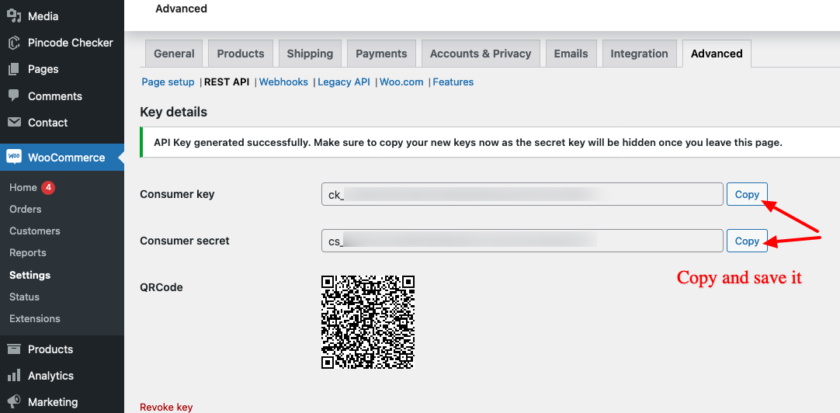
Step 2: Identify the Option to Update
Before diving into the code, identify the option you want to update in the wp_options table. For this example, let’s assume you want to change the site’s title, stored with the option name ‘blogname.’
The WooCommerce REST API typically focuses on resources like products, orders, customers, etc., rather than individual options stored in the wp_options table.
If you are trying to update a specific option in the WordPress wp_options table, you might need to use the WordPress REST API instead of the WooCommerce REST API.
Step 3: Create a Custom Endpoint
For a more flexible solution, you can create a custom WordPress endpoint to handle option updates.
Add the following code to your theme’s functions.php file:
|
2 3 4 5 6 7 8 9 10 11 12 13 14 15 16 17 18 19 20 21 |
function wptw_update_custom_option_callback() { // Check for authentication or permissions as needed. $data = json_decode(file_get_contents("php://input")); // Update the option with the received value. update_option($data->keyname, $data->value); // Return a response if needed. wp_send_json_success('Option updated successfully.'); } add_action('rest_api_init', function() { register_rest_route('custom/v1', '/update-option/', array( 'methods' => 'POST', 'callback' => 'wptw_update_custom_option_callback', )); }); |
Step 4: Use cURL to Update the Option
Create a cURL command to interact with the REST API.
|
2 3 4 5 6 7 8 9 10 11 12 |
curl -X POST \ https://your-wordpress-site.com/wp-json/custom/v1/update-option/ \ -H 'Content-Type: application/json' \ -u 'your_consumer_key:your_consumer_secret' \ -d '{ "keyname":"your_option_name", "value": "new_option_value" }' |
- Replace your-wordpress-site.com with your WordPress site URL.
- Replace your_option_name with the actual option name you want to update.
- Replace new_option_value with the desired new value for the option.
- Replace base64_encoded_consumer_key_and_secret by combining your consumer key and secret using a colon (consumer_key:consumer_secret) and encoding it using base64.
Step 5: Execute the cURL Command
Run the cURL command in your terminal or command prompt. If successful, you’ll receive a response indicating the updated information.

Are you want to get implementation help, or modify or extend the functionality?
A Tutorialswebsite Expert can do it for you.
Step 6: Additional Consideration – Security
For security reasons, avoid exposing sensitive information, such as your admin password, in cURL commands. Consider using consumer_key and consumer_secret when dealing with API requests.
Remember to keep your API credentials secure and only use them in secure, encrypted connections. As with any programmatic changes, thoroughly test and validate your scripts in a safe environment before applying them to a live WooCommerce store.
Also Read: How to Get Best Selling Products in Woocommerce Programmatically
Conclusion
This method provides a more secure way of interacting with the WordPress REST API. By using the WooCommerce REST API with cURL, you can dynamically update options in the wp_options table. This ability empowers automation, allowing you to manage your store’s configurations programmatically and seamlessly integrate with other systems.
Thanks for reading 🙏, I hope you found the Woocommerce: How do I change an entry in wp_options using API tutorial helpful for your project. Keep learning! If you face any problems – I am here to solve your problems.
FAQs
In WooCommerce, you typically use a consumer key and secret. Generate these by navigating to your WooCommerce settings:
1. Go to WooCommerce > Settings > Advanced > REST API.
2. Create a new API key and note the consumer key and consumer secret.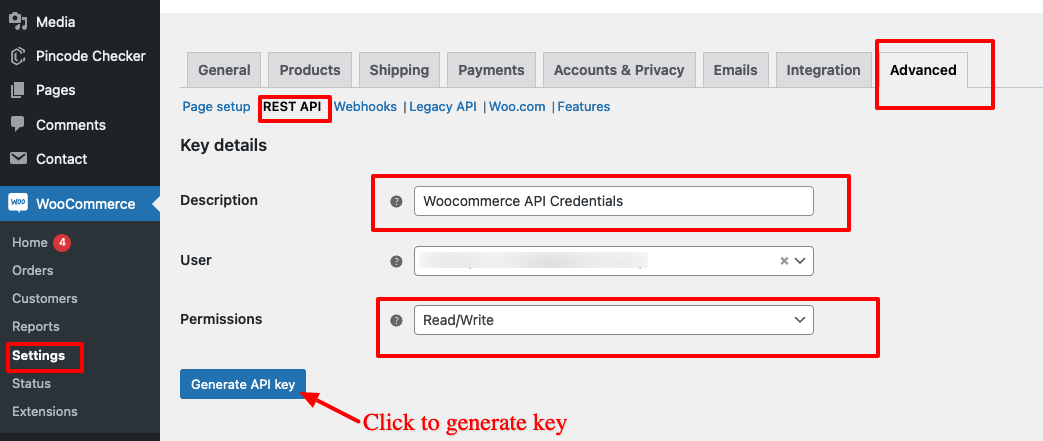
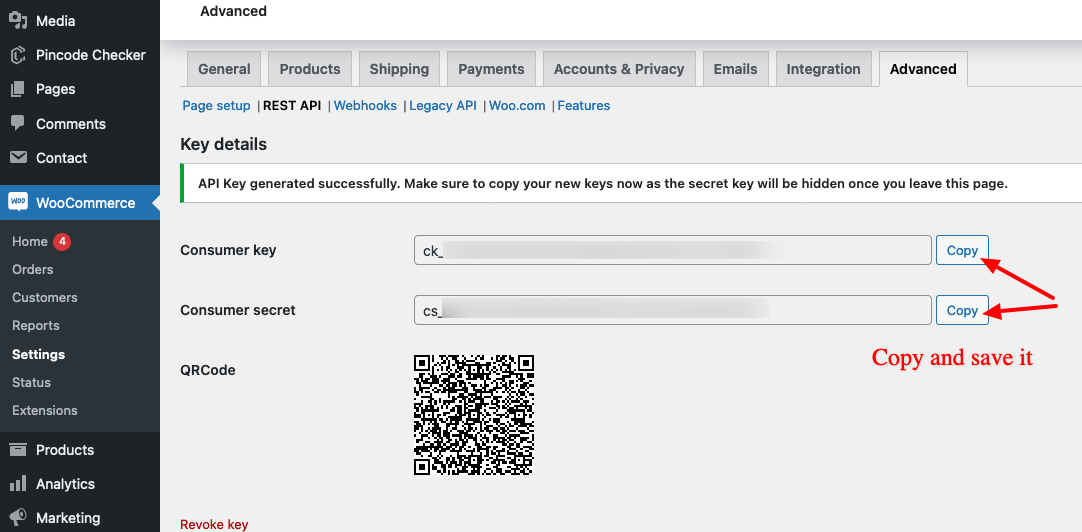
Yes, You can use above url command in PHP CURL. Please follow the below code
<?php
$curl = curl_init();
curl_setopt_array($curl, array(
CURLOPT_URL => ‘https://your-wordpress-site.com/wp-json/custom/v1/update-option/’,
CURLOPT_RETURNTRANSFER => true,
CURLOPT_ENCODING => ”,
CURLOPT_MAXREDIRS => 10,
CURLOPT_TIMEOUT => 0,
CURLOPT_FOLLOWLOCATION => true,
CURLOPT_HTTP_VERSION => CURL_HTTP_VERSION_1_1,
CURLOPT_CUSTOMREQUEST => ‘POST’,
CURLOPT_POSTFIELDS =>'{
“keyname”:”your_option_name”,
“value”: “your_option_value”
}’,
CURLOPT_HTTPHEADER => array(
‘Content-Type: application/json’,
‘Authorization: Basic ‘.base64_encode(consumer_key:consumer_secret)
),
));
$response = curl_exec($curl);
curl_close($curl);
echo $response;
Yes. you can change an entry in wp_options using API.
You have to follow complete steps which i explained in this articles. Click here to visit
Suggested Read
- Create WooCommerce custom product type programmatically
- How to check if a product is in a WooCommerce order

Pradeep Maurya is the Professional Web Developer & Designer and the Founder of “Tutorials website”. He lives in Delhi and loves to be a self-dependent person. As an owner, he is trying his best to improve this platform day by day. His passion, dedication and quick decision making ability to stand apart from others. He’s an avid blogger and writes on the publications like Dzone, e27.co